The Ultimate FL Studio Keyboard & Piano Roll Shortcuts List

*This article may contain links to affiliate products & services. We have reviewed these services to try and ensure the highest quality recommendations*
Written by Jaron Lewis
If you’ve done much work with FL Studio, you know how tedious and time consuming it can be. Shortcuts make your work easier and means less hours spent doing tedious searching and clicking. We’ve compiled a list of the best shortcuts for FL Studio.
Shortcuts For Sessions
The best starting point for shortcuts are those for creating a new session, open session, and saving your current session. These commands are simple. For Mac devices, you should hit COMMAND + N to open a new session, COMMAND + O to open a session, and COMMAND + S to save a session. For Windows, you should press CTRL + N, CTRL + O, and CTRL + S, respectively.
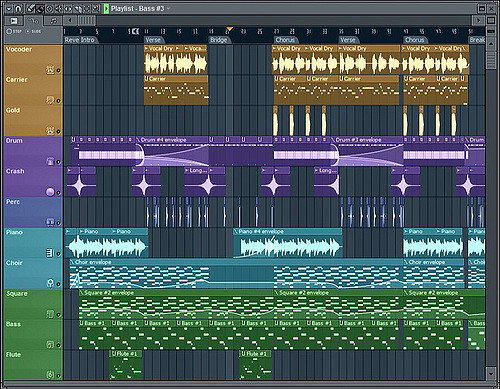
Shortcuts For Recording
You can use COMMAND + SPACE BAR to stop and start recording on Mac and CTRL + SPACE BAR for Windows devices. This makes it easier when your mixing to playback what you recorded, start and stop quickly if there’s something wrong, and not waste any valuable recording space.
To make it easier to find potential problem areas, markers can be your best friend. To add a marker somewhere in your recording, all you need to do is hit the ENTER key on the Numpad. You can even label these markers so you know why you left them.
Shortcuts For Editing
To undo something when you’re editing, for a Mac device, you would hit COMMAND + Z and for Windows, you would hit CTRL + Z. If you accidentally undo too far, COMMAND + SHIFT + Z will redo the last “undone” thing on a Mac device, and CTRL + SHIFT + Z on a Windows device.
You can also separate selections, heal separations if you do that on accident, and consolidate them. To separate a selection on a Mac, you would need to hit COMMAND + E and for Windows devices, CTRL + E. To heal said separation on a Mac, you should hit COMMAND + H and for Windows, CTRL + H. Lastly, to consolidate those selections, you should hit OPTION + SHIFT + 3, or on a Windows device, ALT + SHIFT + 3.
You can also duplicate selections and trim a selected region of the track with shortcuts. To do this on a Mac, you would need to hit COMMAND + D to duplicate and COMMAND + T to trim. On a Windows device, you should hit CTRL + D to duplicate and CTRL + T to trim.
These simple shortcuts for sessions, recording, and editing on FL Studio will help make your life so much easier. You could save precious editing time while giving a better professional impression. You could spend less hours doing the tedious parts and more hours actually editing with these simple shortcuts.
When your song is ready to go, it's time to start promoting it to potential fans! Omari has the best organic promotion services money can buy. With packages for Spotify, TikTok, Instagram, and YouTube, we will get your music the traffic and attention it deserves! Click below for more information.
SPEAK YOUR MIND
Leave a Reply
How This INDIE Artist Got Over 67,598,275 Streams On ONE Song
Join the No-Nonsense Music Marketing Newsletter to get the most valuable weekly case studies and strategies to grow your music business!
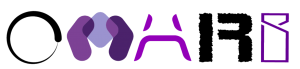

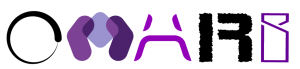
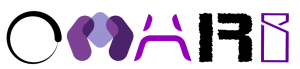
10 replies to "The Ultimate FL Studio Keyboard & Piano Roll Shortcuts List"
Great post, Omari! This shortcuts list is a game changer for speeding up my workflow in FL Studio. I never realized how much I was missing out on by not using these shortcuts. Thanks for compiling such a useful resource!
This shortcuts list is a game changer! Thanks for compiling such an extensive resource, Omari. I’m already seeing how much time these tips will save in my music production workflow. Can’t wait to try them all out!
This list is a lifesaver! I’ve been using FL Studio for a while, but I never knew half of these shortcuts. Can’t wait to implement them into my workflow. Thanks, Omari MC!
This is an incredibly detailed list! I’ve been using FL Studio for a while, but I never knew about some of these shortcuts. Thanks for compiling such a comprehensive resource—it’s going to make my workflow so much smoother!
This list is incredibly helpful! I’ve been using FL Studio for a while, but I never knew some of these shortcuts existed. They’re going to save me so much time in the studio. Thanks for putting this together, Omari!
This list is a game-changer! I’ve been struggling to remember all the shortcuts, but your breakdown makes it so much easier. Can’t wait to implement these tips into my workflow. Thanks, Omari!
Thanks for this comprehensive list, Omari! These shortcuts will definitely boost my workflow in FL Studio. I always forget some of them, so having them all in one place is super helpful!
This shortcuts list is a game changer! I never realized how much time I was wasting trying to navigate without these. Thanks, Omari MC, for putting this together—it’s going to transform my workflow in FL Studio!
This list is incredibly helpful! I’ve been using FL Studio for a while, but I never realized how many shortcuts I was missing out on. Thanks for putting this together, Omari MC! I can’t wait to incorporate these into my workflow.
This list of shortcuts is a game changer! I’ve been using FL Studio for a while, but I had no idea about some of these. The keyboard shortcuts for the piano roll will definitely speed up my workflow. Thanks, Omari MC!